How to Donate
Tutorial and images by EMDFIntroduction
So you want to donate. We thank you for your generosity! It's a relatively simple process,
but it never hurts to have a complete walkthrough handy for those of you that have never
donated before. The IncrediBots project was the first one I ever donated anything to, and I
found myself asking tons of questions, just so I would be 100% comfortable with the process.
Here's a few of those questions I had, and the answers to them:
NOTE: You can link to specific steps or sections by clicking
step numbers or headings and copy-pasting the URL in your address bar.
What system
does the donation process use?
We use PayPal, which is the same system used by hundreds of online stores such as eBay.
What currency are
donations in? Can I switch it to my own currency?
Donations are in British Pounds (GBP), and there is no way to switch it to your own currency
as of yet. PayPal will display the conversion rate it uses, but it is only updated twice a day.
For this reason, if you convert British Pounds to another currency (such as USD, also known as
the U.S. Dollar), the amount you are charged will almost always be higher or lower than the
up-to-the-minute conversion rate. To see the current conversion rate, please view
this page.
Do I need
a PayPal account to donate?
Yes, but you can open a new account if you do not already have one. We are currently looking
into other methods of donations (such as via a mobile phone), so this may change in the future.
Is there
a maximum or minimum limit on the amount I can donate?
Although you can donate as little as £0.01, every donation has merchant's fees, so any
amount under £1.00 will ultimately have the majority of its value transferred to PayPal
and/or your credit card company, instead of the IncrediBots project. There is no maximum limit
on what you can donate, but we do not want donations from anyone who has to think if they can
afford it or not.
What
happens to the donations?
Donations go towards server costs of the IncrediFriends.com domain, hosting fees, and domain
name registration fees. No one, including the forum administrators and the IncrediBots team,
receives any form of payment for their services. We are all volunteers, and take care of
IncrediBots with our own free time and effort. Once website-related fees are covered, the
extra donations go into a prize fund, where winners of forum contests receive some money as
prizes.
Do I need
to do anything after I donate?
Yes, you need to notify aaaaajon that you have made a donation and give him the receipt number
so he can verify it. See step 7 for details.
What incentive is there to
donate?
You get the satisfaction of knowing you're helping to keep IncrediBots free! But in addition to
that, if you're an IncrediFriends forum
member, you get a star next to your name that appears next to all of your posts, and your username
is listed on the index page as being a donor. We may even in the future create a program that will
give exclusive rewards to those who donate regularly!
Donation walkthrough
1.
First, right-click this link and select "Open in new tab" or "Open in new
window". This will let you view this tutorial while still being able to donate.
3.
Enter in the desired donation amount where shown in the red box in the screenshot below.
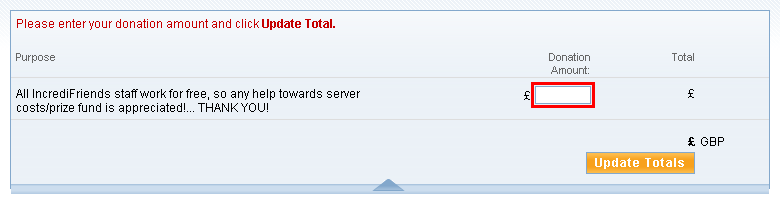
If you already have a PayPal account, proceed to step 4a. If you do not
have a PayPal account, proceed to step 4b.
4a. (with pre-existing PayPal
account)
Enter your email and password associated with your PayPal account into the "Log In To PayPal" box,
then click "Log In".
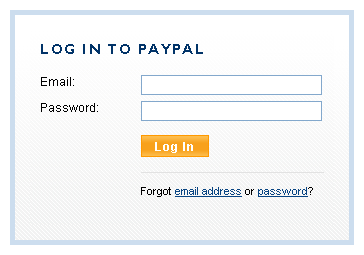
4b. (create new PayPal
account)
Click "Continue" as shown in the red box in the screenshot below.
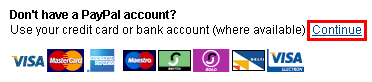
It should look something like this:
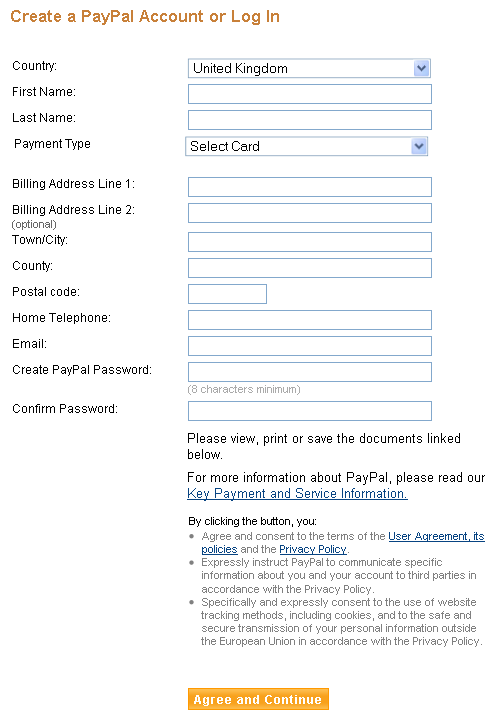
Fill out the information, then click the "Agree and Continue" button.
5.
The next screen shows your current payment method, how it will appear on your bill, your mailing
address, and your contact information. If you wish to change your payment method, how it will
appear on your bill, or your mailing address, click "Change" below the appropriate section. If you
wish to change your contact information, you need to cancel the donation and go into your PayPal
account settings. Then, once it's changed, follow the walkthrough again.
It should look something like this: NOTE: All personal information
has been changed to false data in this screenshot. Your screen will contain different data, but
should have the same layout.
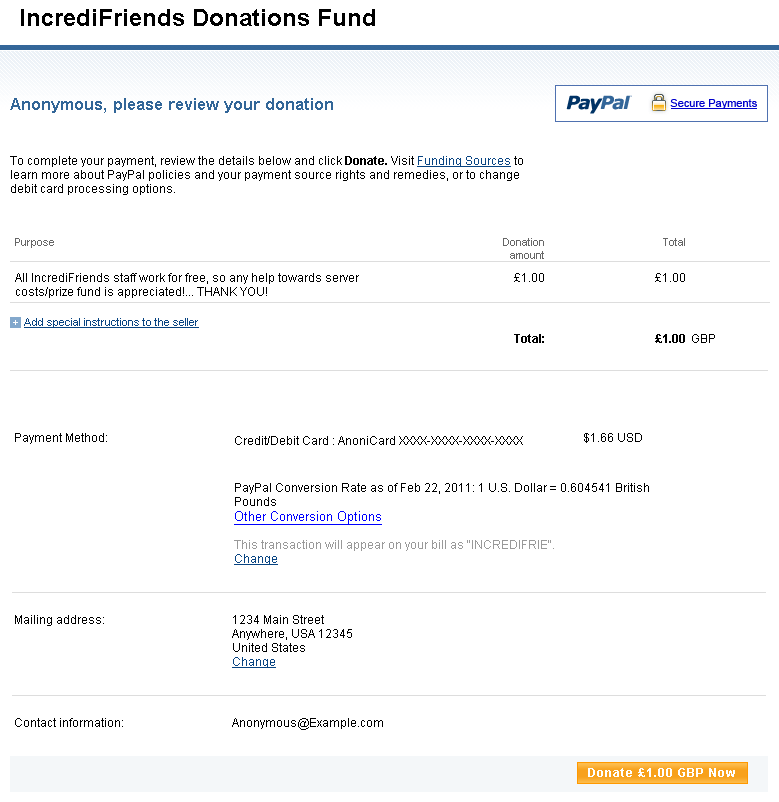
6.
Verify that everything is the correct information. Once you're ready to donate, click the "Donate
£1.00 GBP Now" button (which will read your donation amount).
7.
You have now donated to the IncrediBots project! But there's still one thing you need to do. You
need to record your receipt number, then send it to aaaajon so he can verify who made the
transaction for his records, and to credit the right person. If you're an
IncrediFriends forum member, you can send a
PM to aaaaajon
here. If you're
not an IncrediFriends forum member, but are a Sourceforge member, you can send a message to aaaaajon
here. If you are neither an
IncrediFriends forum member nor a Sourceforge member, you can send an email to "aaaaajon" using the
extension "@users.sourceforge.net".

