How to Report a Bug
Tutorial and images by EMDFIntroduction
So you've found a bug. We'd love to hear about it! But first, make sure we haven't
already heard or fixed it. With as many bug reports as we have, it's easy to duplicate
another user's report, even if you thought it was original. Not only this, but the
process of reporting a bug is a little complicated. Don't panic, I'll walk you through
each step of the way.
NOTE: You can link to specific steps or sections by clicking
step numbers or headings and copy-pasting the URL in your address bar.
Pre-Report Steps
1.
First, make sure your version is up-to-date. To do that, go
here and
click the appropriate folder: if you're reporting a bug for IncrediBots 1, click the "v1.x"
folder; for IncrediBots 2, click the "v2.x" folder. Look at the highest version available
and compare it to the version you have. To do this, run your version and look at the
bottom-right corner of the screen for the version number. It should say "Jaybit
(IncrediFriends): Version x.xx", where "x" is the version number.
IMPORTANT: if no mention of "Jaybit" is made, and the
version isn't 2.22 or 1.11 (the last IncrediBots versions at the time it went open source),
STOP, and go back to the website you obtained the IncrediBots
files from -- we do not support the version you're running, and will not accept any bug
reports for it. If your version is 2.22, 1.11, or mentions "Jaybit", you may proceed.
Compare your version number to the highest version number listed on Sourceforge. If they are
different, go
here
and download the highest version number to get both IncrediBots 1 and IncrediBots 2. Extract
the files, run them, and try and replicate the bug you want to report. If you are not able to,
then do not proceed further; your bug has most likely been fixed. If you are able to replicate
it, then you may proceed to step 2.
2.
Go to the official IncrediBots Bug Report Tracker
here. It should
look similar to this:
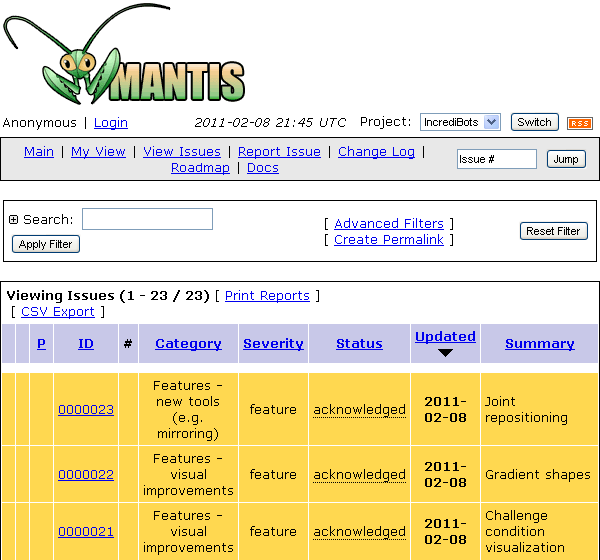
Look at all submitted bug reports to see if there are any that are close to what you're reporting.
NOTE: Bug reports and feature requests share the same tracker,
which is why the screenshot above shows feature requests.
3.
If the bug report you're looking to add is listed by someone else, read the bug report itself and
any comments to see what the status is. Do NOT create a new bug
report, as it will only be marked as a duplicate. The "Resolution (Detailed)" field (the red box
in the screenshot below) usually indicates accurately what the current status of the bug report
is. If it has no resolution, read the comments (displayed near the bottom of the page) to get a
good idea of what's happening with it. ONLY POST A COMMENT IF YOU HAVE
SOMETHING USEFUL TO ADD! Saying "I experience this bug too" doesn't help unless you give
the circumstances in which the bug occurs, or provide more details of what the bug is than other
users have provided.
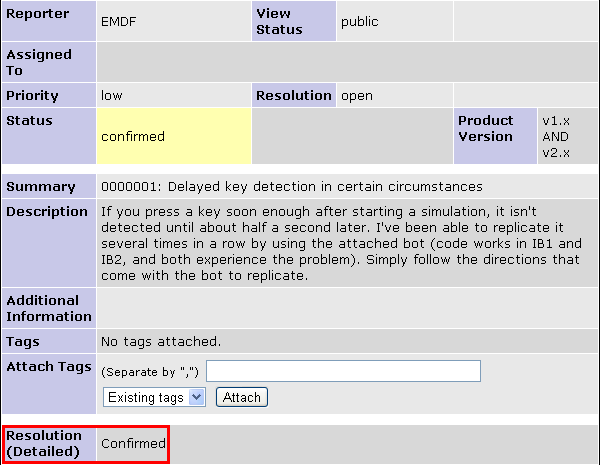
Submitting a New Bug Report
4.
If you have the most up-to-date version of IncrediBots: Jaybit Edition, the bug you want to report
exists in at least one of the major versions, and no one else has posted a similar bug report,
then you're all set to post a bug report! To do this, you'll need to be logged in. If you haven't
already, register an account at Sourceforge.net . Log in to
your account, and then you will be allowed to post in the Bug Report Tracker.
NOTE: please follow any and all Sourceforge.net rules prior to,
during, and after registering. We are not responsible nor liable for your conduct on
Sourceforge.net .
Now that you know your bug report is original, click the "Report Issue" link in the gray bar at the
top (the red box in the screenshot below).
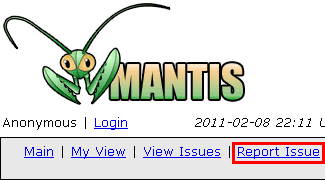
5.
Fill out the information required to create a bug report. Provide detailed instructions for
re-creating the bug, and provide a detailed explanation of what the bug does. If there is not
enough information given, we will not be able to re-create nor fix the bug, so be as detailed as
you can. If it looks too long, provide a short summary in the beginning, then go into further
detail in the "additional information" section. Please select a type of bug in the "Category"
field according to the chart below, select the latest affected version(s) in the "Product
Version" field, select the proper reproducibility, and select the severity accordingly. Do NOT
choose anything containing the word "feature" -- these are for submitting feature requests ONLY!
Category types (prefixed by "Bugs -")
- Broken feature
- Gameplay issue
- Security issue
- User interface issue
- Other
It should look like this when you are done:

6.
Click the "Submit Report" button
7.
Your bug report has now been submitted! If you monitor the bug report, you will receive emails
when it is updated, either by comments or by a change of status. When you receive an email about
your bug report, please follow the link in your email and view the updated bug report. If we need
anything further from you, we'll use the comments section of your bug report. We cannot fix a bug
with inadequate information, so please remain updated on the bug until it is resolved.

